
The 2025 Money Mobility Forecast: Why The Future of Payments Is Freedom, Not Rails
January 10, 2025 by
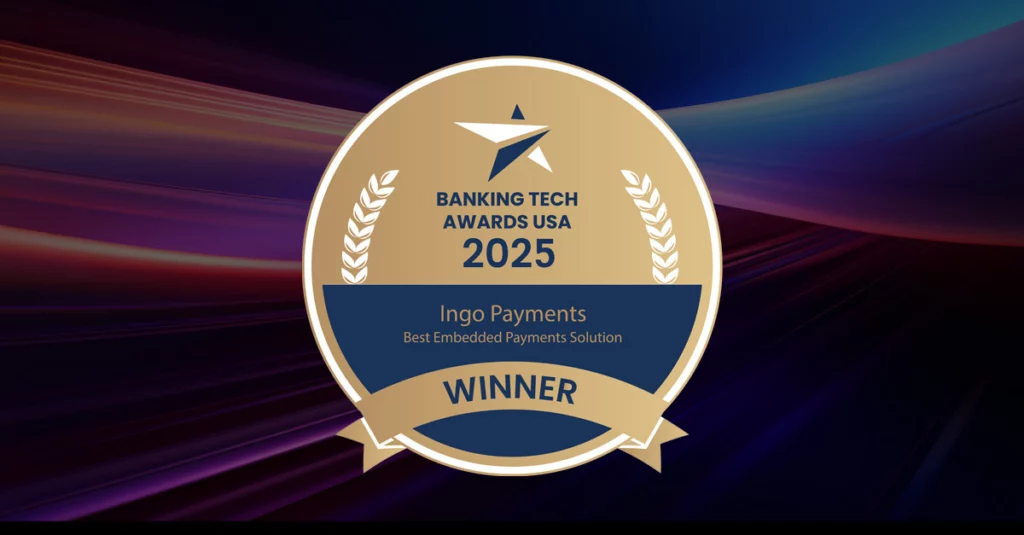
June 9, 2025 By Drew Edwards
A Note From Drew Edwards, CEO, Ingo
Last week, the BankingTech Awards USA called our name. Ingo walked away with “Best Embedded Payments Solution,” and I could not be prouder of the team that made it happen. Awards are never the point, but they do confirm we’re solving the right problems for the right partners at the right moment.
Embedded payments is past the hype stage. Enterprises, banks, and fintech builders now expect real-time money movement, bullet-proof compliance, and a developer-friendly path to market. Most vendors still stitch those capabilities together with a web of third parties. We went the other way.
With the Ingo Modern Money Stack, we own a majority of the embedded banking and payments stack ourselves—ledger, risk scoring, payment orchestration, compliance workflows, and in many cases the front-end experiences customers touch.
That completeness is exactly what the BankingTech judges recognized.
For nearly 25 years we’ve pushed money mobility forward: first with mobile check cashing, now with embedded experiences that include instant payouts with choices including instantly issued branded accounts. The common thread is freedom. People and businesses should move funds, open accounts, and reconcile books without having to wait on batch files or manual reviews.
Owning the stack lets us deliver that freedom at enterprise scale:
When you control the core, you can promise speed and safety without caveats. That’s the real innovation embedded banking needs right now.
The market is hitting an inflection point.
Regulators are tightening oversight after a few high-profile BaaS blow-ups, and sponsor banks now insist on the kind of bank-grade controls we’ve championed since day one. At the same time, enterprises are looking beyond single-use payouts toward purpose-driven account-based relationships that create durable revenue instead of one-off transactions. Because we own the majority of the stack, we can quickly upgrade a partner’s program with minimal switching pain.
That speed matters because demand is spiking across verticals. Marketplaces, insurers, workforce apps, even retailers – everyone wants to embed financial services before their competitors do.
We’ve already proven the model with Fortune 500 brands, so new partners can step into a playbook that’s running in production today. The gap between full-stack providers and everyone else is only going to widen from here, and we’re investing to make sure our clients stay on the right side of that curve.
Winning “Best Embedded Payments Solution” isn’t a victory lap. I see it as a green light to press the accelerator in our push to build better experiences for our clients.
Here’s where we’re channeling that momentum next:
The vision stays constant: make money move like data, with the controls of a top-tier bank.
If you’re building payments today and wrestling with fragmented providers—or if your roadmap screams “accounts, cards, and instant payouts” but your backend whispers “maybe next year”—let’s talk. We already solve these problems in production for clients across banking, insurance, gaming, and SaaS.
We can do the same for you.
To every Ingo employee, partner bank, and client who trusted us before the trophies showed up: thank you. And to the teams evaluating embedded banking partners right now, come see what a full-stack approach feels like.
Onward,
– Drew, CEO & Co-Founder, Ingo Payments

January 10, 2025 by

January 10, 2025 by

January 10, 2025 by

June 9, 2025 By Drew Edwards
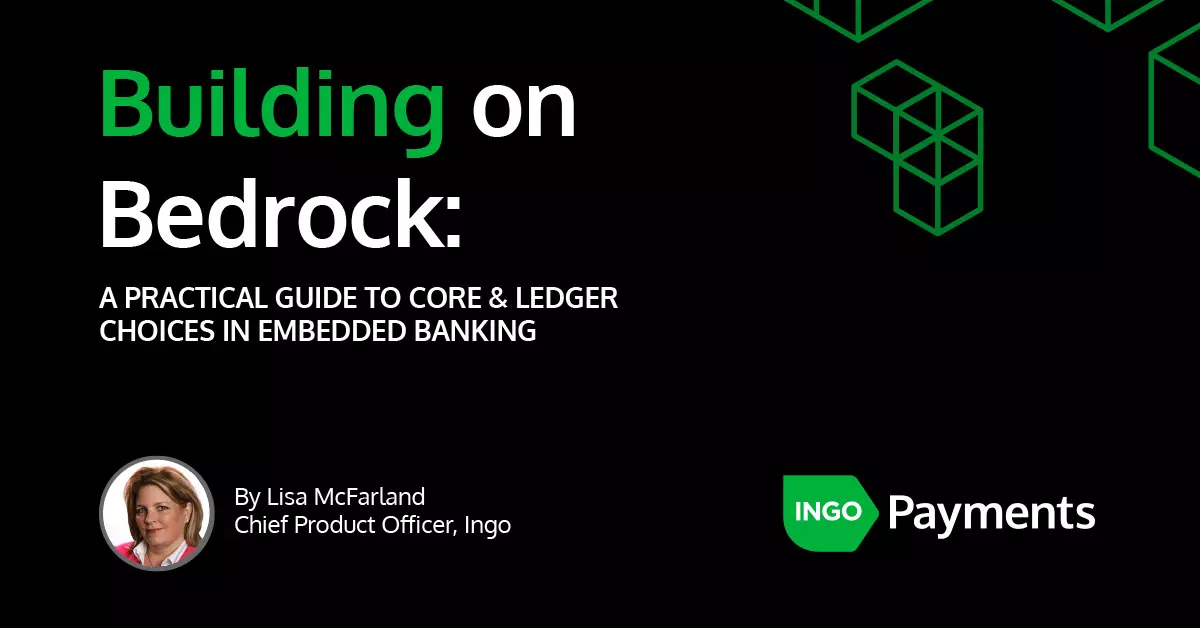
May 22, 2025 By Lisa McFarland
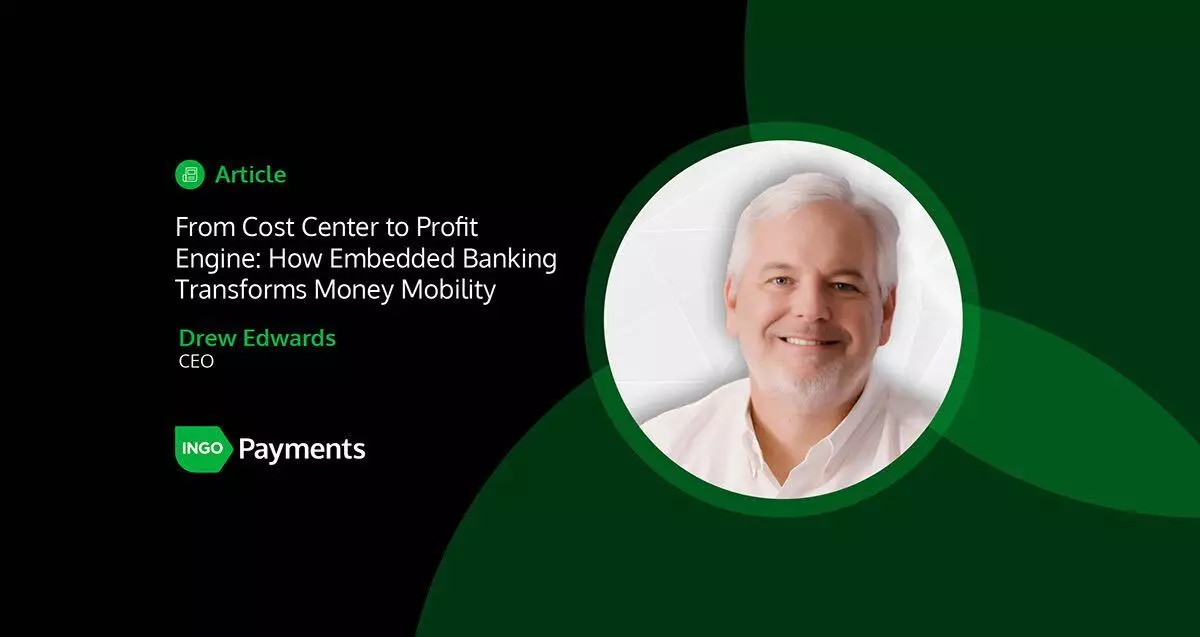
April 17, 2025 By Drew Edwards
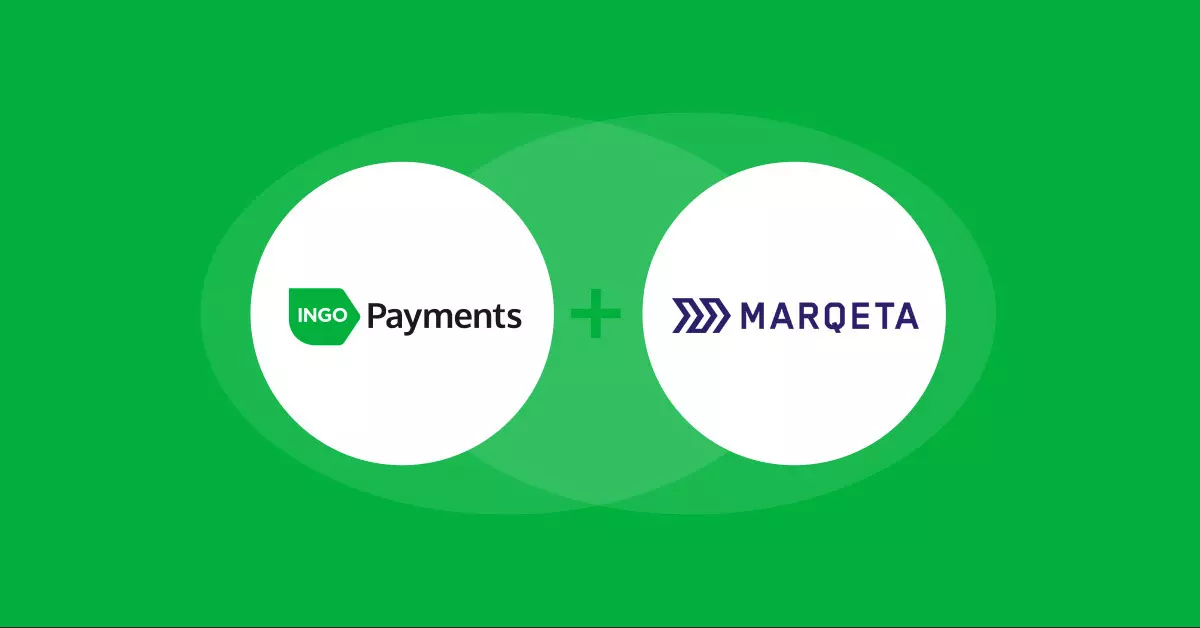
March 31, 2025 By Ingo Payments
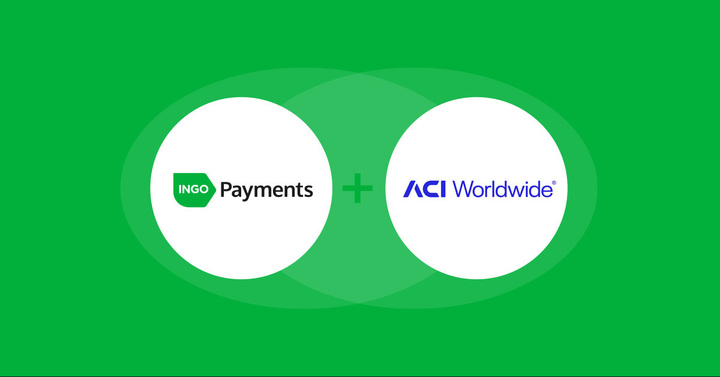
March 18, 2025 By Ingo Payments
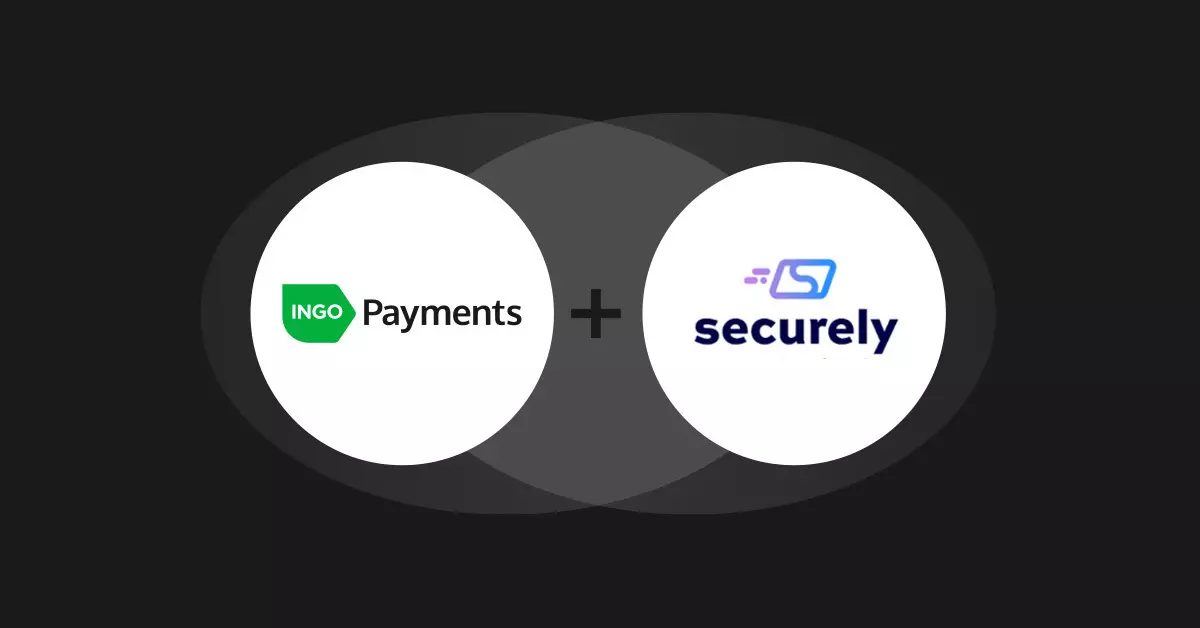
March 10, 2025 By Ingo Payments

April 4, 2024 By Ingo Payments
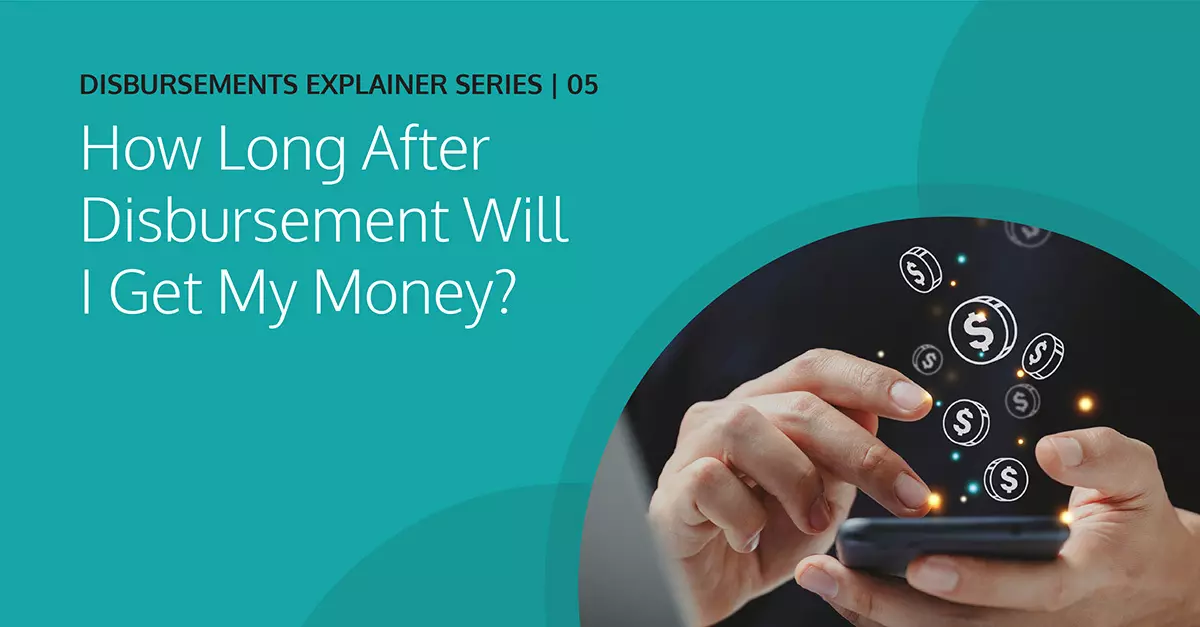
March 26, 2024 By Ingo Payments
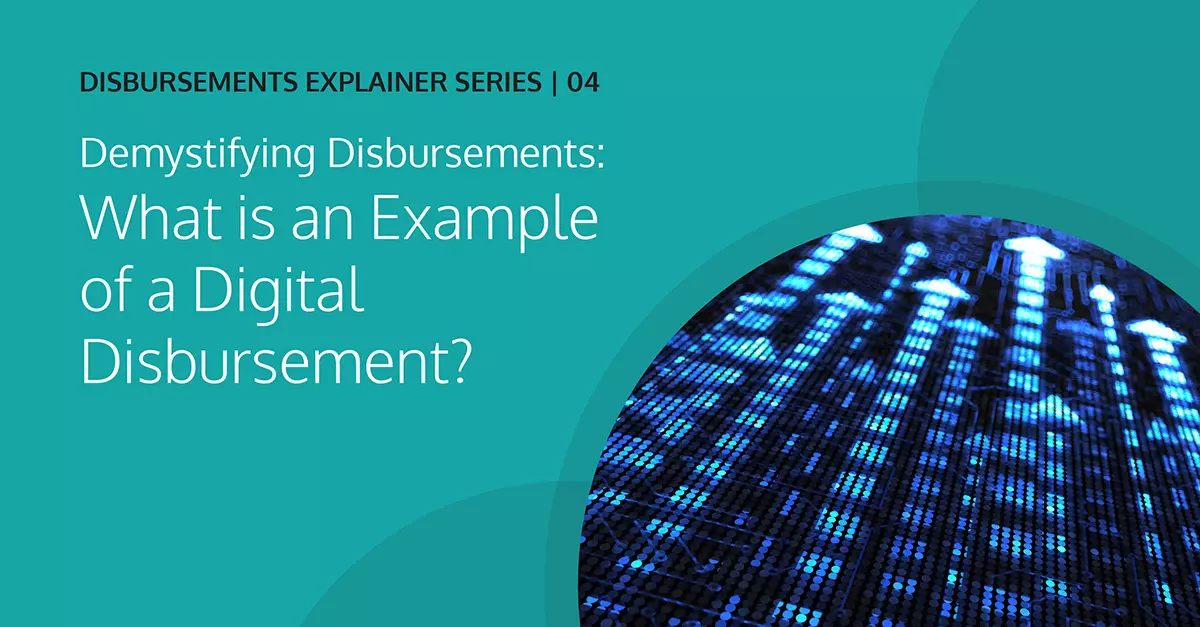
March 13, 2024 By Ingo Payments